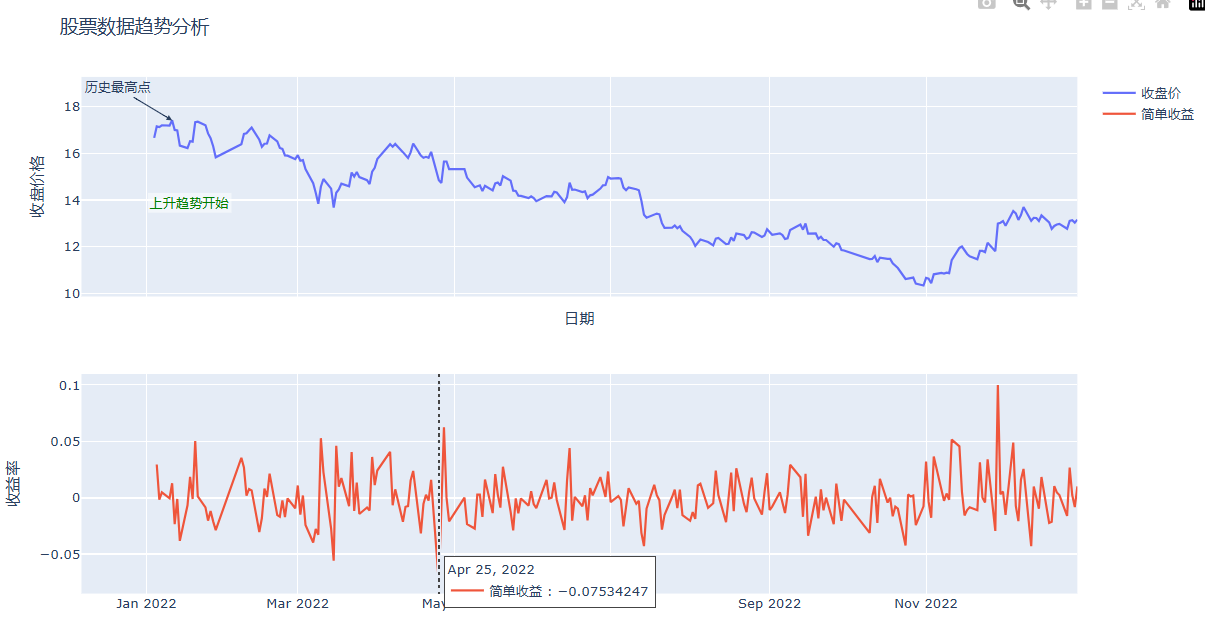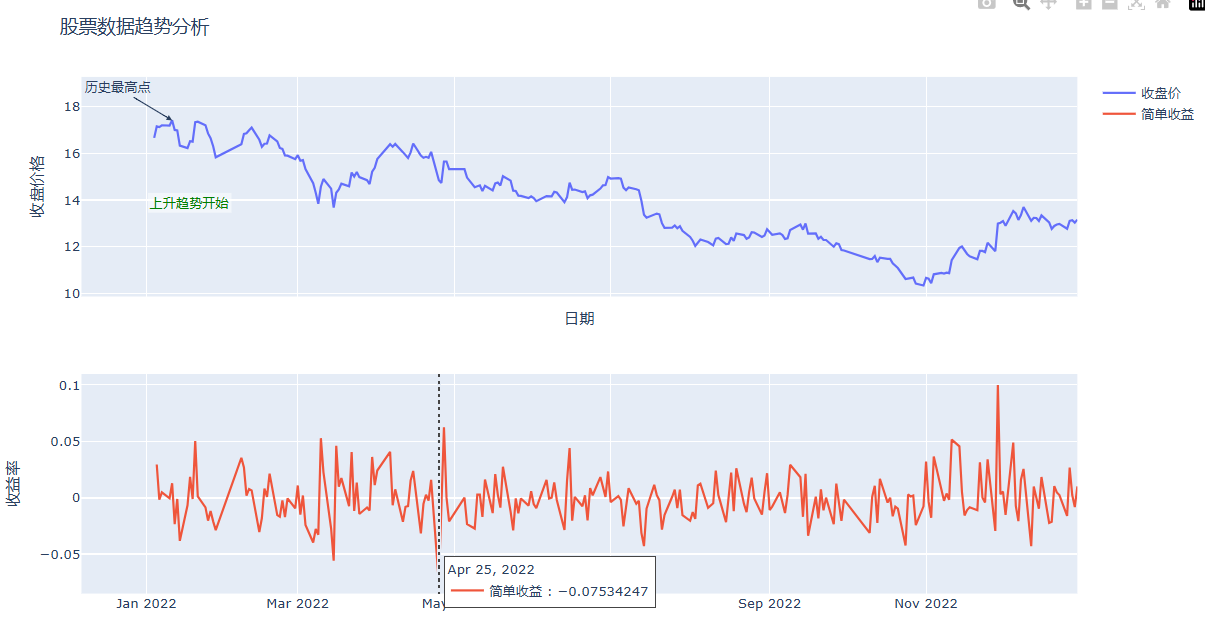1
2
3
4
5
6
7
8
9
10
11
12
13
14
15
16
17
18
19
20
21
22
23
24
25
26
27
28
29
30
31
32
33
34
35
36
37
38
39
40
41
42
43
44
45
46
47
48
49
50
51
52
53
54
55
56
57
58
59
60
61
| import plotly.graph_objects as go
from plotly.subplots import make_subplots
# 创建子图(移除标题)
fig = make_subplots(rows=2, cols=1,
shared_xaxes=True)
# 添加收盘价的线图
fig.add_trace(go.Scatter(x=df.index,
y=df['收盘'],
mode='lines',
name='收盘价'),
row=1, col=1)
# 添加简单收益的线图
fig.add_trace(go.Scatter(x=df.index,
y=df['简单收益'],
mode='lines',
name='简单收益'),
row=2, col=1)
# 设置Y轴标签(替代标题)
fig.update_yaxes(title_text="收盘价格", row=1, col=1)
fig.update_yaxes(title_text="收益率", row=2, col=1)
# 添加注释到第一个子图(关键点标注)
fig.add_annotation(
x = df['收盘'].idxmax(), # 标注最高点
y=df['收盘'].max(),
text="历史最高点",
showarrow=True,
arrowhead=2,
ax=-50, # 箭头水平偏移量[8](@ref)
ay=-30, # 箭头垂直偏移量[8](@ref)
row=1,
col=1
)
# 添加注释到第一个子图(趋势说明)
fig.add_annotation(
x=df.index[10],
y=df['收盘'].mean(),
text="上升趋势开始",
xref="x1",
yref="y1",
showarrow=False,
font=dict(size=12, color="green"),
bgcolor="rgba(255,255,255,0.5)"
)
# 统一布局设置
fig.update_layout(
title='股票数据趋势分析',
hovermode="x unified", # 联动悬停效果
xaxis_title="日期",
height=600,
margin=dict(l=50, r=30, t=80, b=50)
)
# 显示图形
fig.show()
|